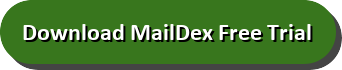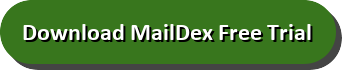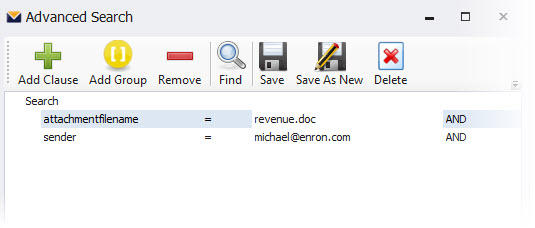In the days before email messages, family members would send letters through the postal service. These letters, if cared for correctly, could last decades or even hundreds of years. Email helped precipitate the decline of letter writing because sending an email is easy, fast and free. But email are ephemeral, and are at risk to lost.
Vint Cerf, the co-inventor of TCP/IP protocol, opined to The Guardian, “We don’t want our digital lives to fade away. If we want to preserve them, we need to make sure that the digital objects we create today can still be rendered far into the future.” But every day, millions of personal and business emails vanish forever, or wind up in a bin of electronic information that is so complex and deep that it becomes worthless for understanding our pass or extracting useful information.
MailDex by Encryptomatic LLC is a Windows software application that helps you preserve an search your personal email history. It allows for an unlimited number of emails to be added to an unlimited number of projects.
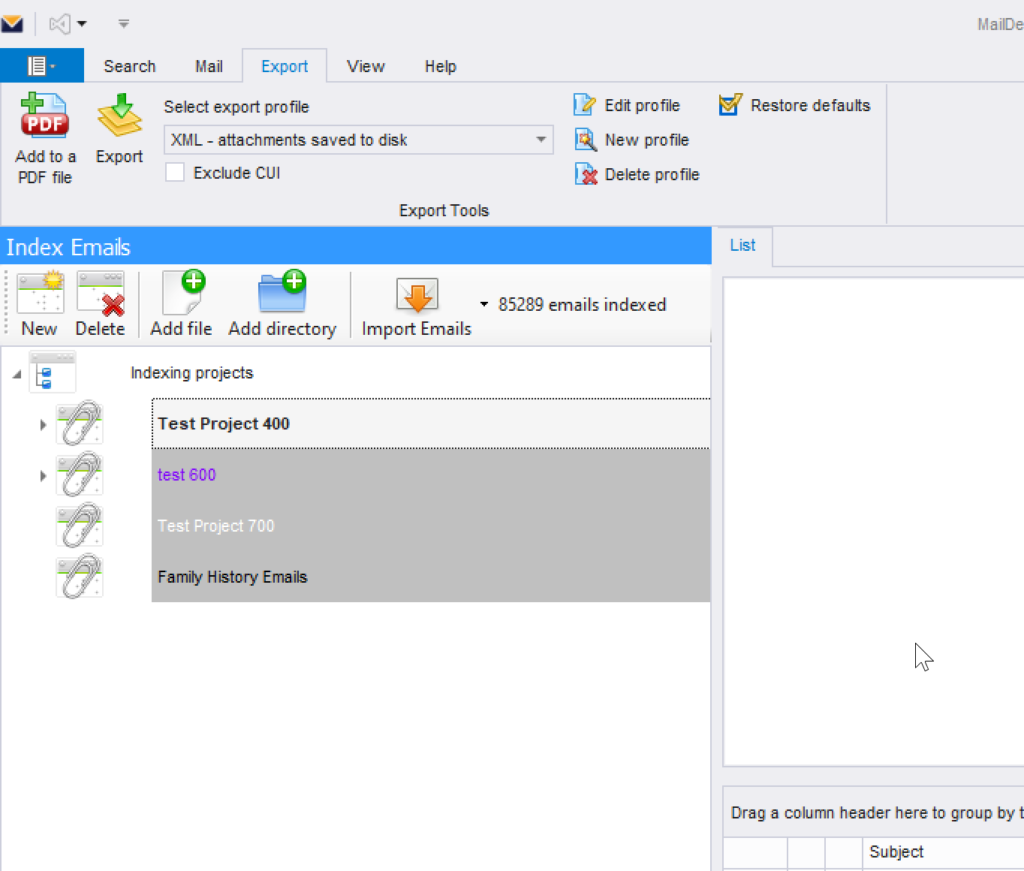
MailDex is available from the Windows Store, or directly from the publisher. Once installed, just click “New” to begin a new email archiving project. For example, you might want a project for your personal emails, and another project for your work emails.
Next, add the emails you want MailDex to archive for you. You can add a folder with emails, or add individual email files. MailDex can import emails from virtually any email client, including Outlook .pst and .ost files, Thunderbird mbox files, or individual .eml, .emlx, .msg and .mhtml files.
MailDex doesn’t ever send any information about your emails back to the software publisher, preserving your privacy. All of the archiving and storage of your emails occurs on your local computer.
After the short archiving period is completed, you can now search through your emails to find those that are important to you. MailDex also has powerful redering and export capabilities. It lets you accurately view email messages, and then export them to other more convenient formats, such as PDF, PNG, or JPG images. You can also export the content of the emails to an Excel spreadsheet, Word documeent, or even a XML file. Allowing to view and export emails lets you separate the email content from the email client software.
MailDex is used in many different situations. While it’s great for archiving personal emails, it has found a use in businesses, governments, museums, law firms, litigation discovery firms, even a presidential library, and many other situations.
Give MailDex a try! It’s free for 15 days followed by a full 30 day money back guarantee! There’s no risk. Let MailDex help you with your email problems today!
This content was created by Encryptomatic LLC, the publishers of MailDex.