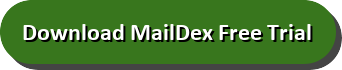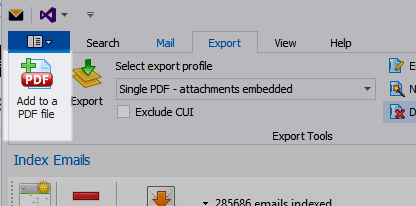MailDex software for Windows by Encryptomatic LLC helps you work productively with email production. Use MailDex to create indices of email messages. Search an index to discover relevant emails. Convert emails to into PDF documents. MailDex can convert emails to PDF in bulk or individually.
One of the things that MailDex does better than any other email-based production packages is accurately render emails into PDF documents.
MailDex provides numerous options that decide how emails are rendered, and how file attachments are handled.
With MailDex you can choose to convert common file attachments as part of the PDF document image, or embed the attachments within the PDF so they can be extracted later. Embedding email file attachments within the PDF improves transportability of the document and preserves the contextual relationship between the email message and the file attachment.
Supported Email to PDF Conversion Formats
PST to PDF
OST to PDF
OLM to PDF
EML to PDF
EMLX to PDF
MBOX to PDF
MSG to PDF
MHT to PDF
Email to PDF Conversion Options
- Email to Single PDF
- Multiple Emails to Single PDF
- Multiple Emails to Multiple PDF’s
Email Attachment processing options include:
- File attachments embedded within the PDF
- Attachments converted into PDF image
- Attachments extracted to a folder
- Attachments ignored and not processed.
- Only Extract attachments
Naming PDF Files
MailDex allows you to give a special naming convention to PDF documents created from emails. You can use many different portions of email metadata to provide a name scheme, including subject, sender, receiver, date, or even apply a sequential number.


Configuring PDF Page Size


By editing the export profile (for example Single PDF – Attachments Embedded), you can change the page width, height and orientation of the PDF document.
Create your own customized MailDex export profiles. For example, if you need PDF images that print to legal page size, simply change the page size to legal.
This video from our support team shows the process of converting email to PDF. Although it focuses on OLM to PDF, the process is the same while converting from of the supported email documents to PDF.